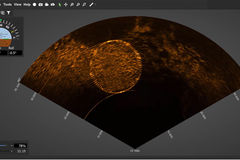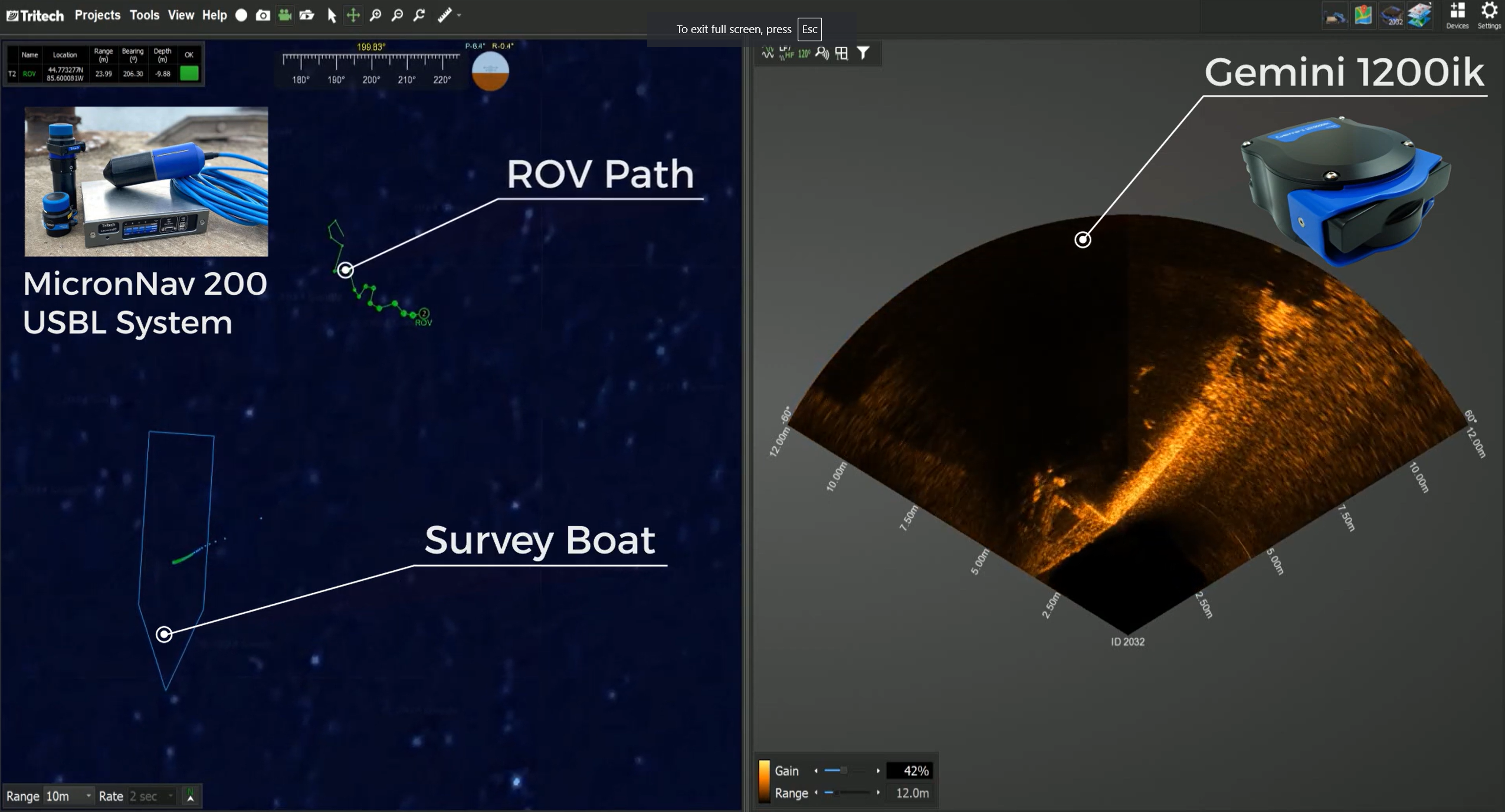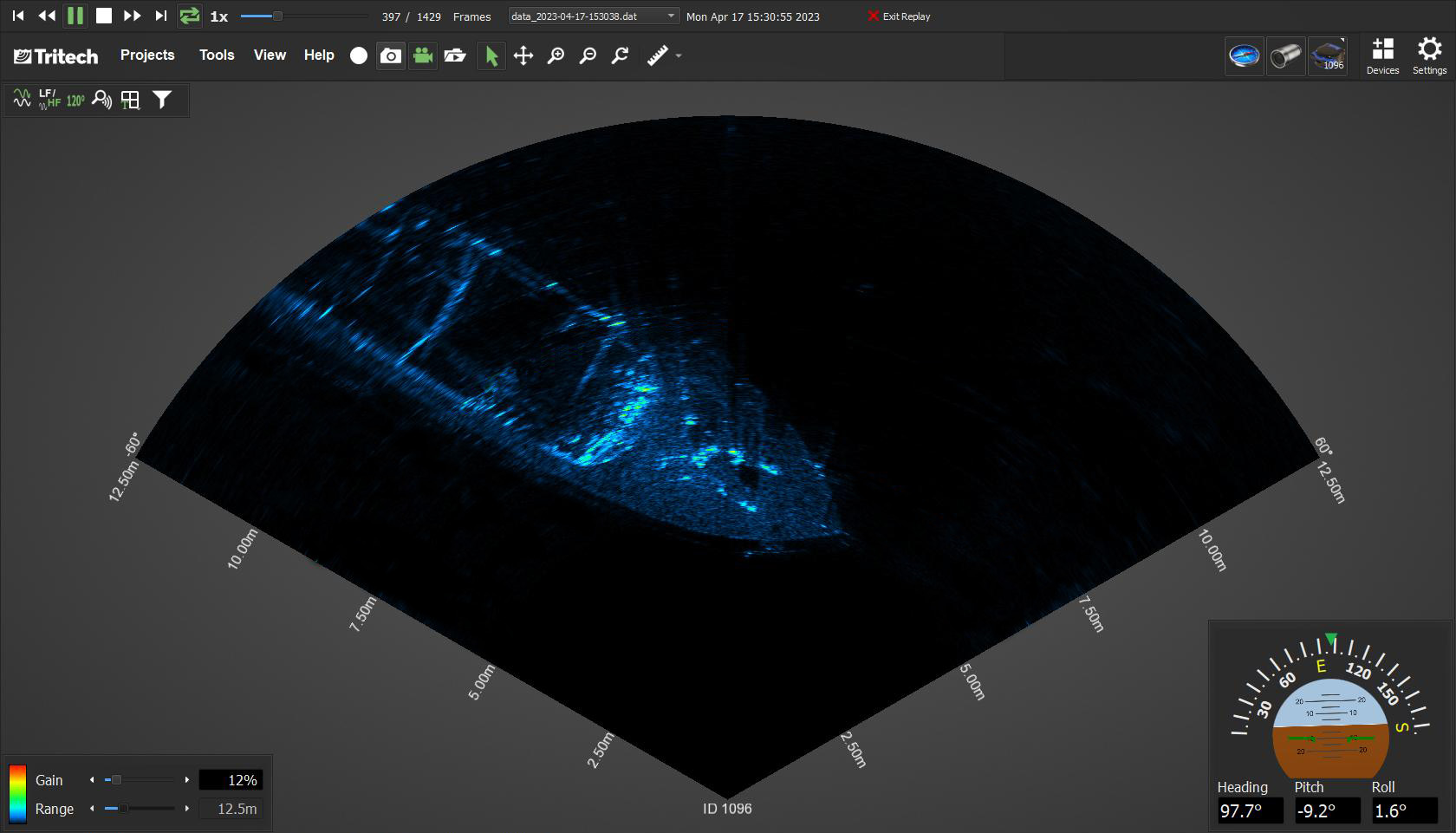
Genesis Software
Genesis is Tritech International’s most recent all-in-one software interface for controlling, displaying and recording data from its portfolio of sensors including multibeam & mechanical sonars, USBL positioning, bathymetric and echosounder devices. It can also be used to record data from cameras, Global Positioning (GPS) devices, motion reference (MRU) sensors and other third party device connections.
It boasts a modern, dynamic user interface with highly integrated features and builds upon decades of experience in providing an easy to use user interface for the wide variety of subsea sensors manufactured by Tritech International Ltd.
Devices can be dynamically added, configured and setup within the Genesis GUI. Genesis is available for Windows OS® only.

Currently Supported Devices:
- All Gemini Imager Models
- Micron/SeaPrince/SeaKing/Hammerhead Sonars
- MicronNav 100/200 USBL
- SeaKing Bathy
- PA Altimeter MKI & MKII / MicronEchosounder
- MicronModem & Battery Modem
- SCU V5 / SeaHub / NavHub
- 3rd Party (incl. Compass, GPS, Pressure, Altimeter, Video Capture, Standalone Chart, Google Maps & Vehicles)

v1.10.5 Release Notes
Main Software Additions (since v1.10.4.4)
- None
- Altimeter MKII MCU V11
Available Downloads
Software - Updated: September 2025
Genesis v1.10.5Supplements
Genesis - Quick Start Guide Genesis - Quick Start Guide Multibeams Genesis - Quick Start Guide Mechanical Genesis - Quick Start Guide SeaHub Genesis - Quick Start Guide USBLTechnical Notices
Altimeter MKII Echogram in GenesisGallery
FAQs
What software should I use with the Gemini 720is?
Genesis which can be downloaded here.
I see the Genesis start-up screen then it does not seem to open.
If you have changed your monitor configuration or moved the Genesis application offscreen, Genesis will open up and you will find it difficult to access.
To fix this, you you need to delete the Genesis folder within the Windows AppData folder. This can be found at the location below:
C:\Users\XXXXXXX\AppData\Roaming\Tritech
Where XXXXXXX is your local computer ID.
The Genesis software is under continuous further development to support new products, add new features and new functionality. Although some features and options may be visible on the software interface the functionality may be disabled for certain products and configurations.
Tritech welcomes any suggestions for further functionality or features. These and any software bug reports can be sent to our support team for consideration and / or resolution. You can get in touch with our support team below.